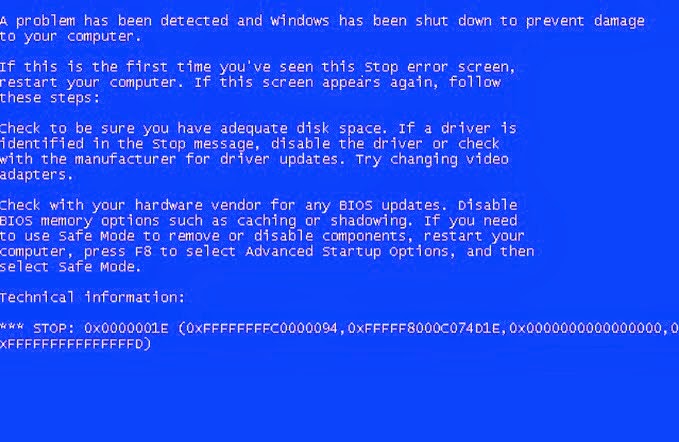
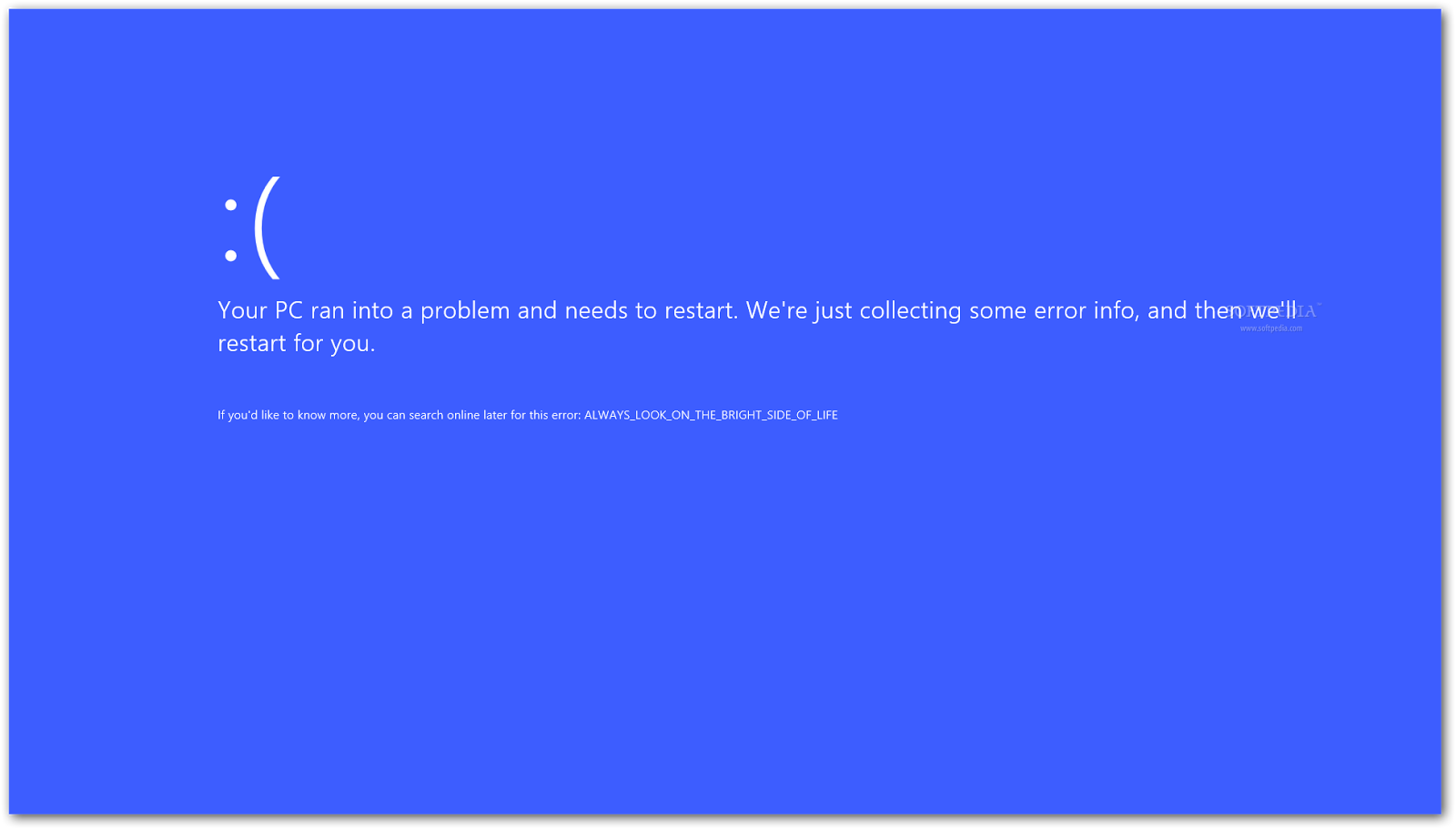
Applies to Windows 8.1, Windows RT 8.1
Blue Screen errors (also sometimes called black screen errors or STOP code errors) can occur if a serious problem causes Windows to shut down or restart unexpectedly. You might see a message that says, "Windows has been shut down to prevent damage to your computer."
These errors can be caused by both hardware and software problems. If you added new hardware to your PC before the Blue Screen error, shut down your PC, remove the hardware, and try rebooting. You can also try the following:
Get all the latest updates with Windows Update.
Get help from other sources.
Try restoring Windows back to an earlier point in time.
Read through Resolving stop (blue screen) errors in Windows 7 for troubleshooting tips that might be helpful, even if you’re not running Windows 7.
Get latest updates
Follow the steps for your version of Windows.
In operating systems earlier than Windows 8
Click the Start button Picture of the Start button, click All Programs, and then click Windows Update.
In Windows 8 and Windows 8.1
Swipe in from the right edge of the screen, tap Settings, and then tap Change PC settings.
(If you're using a mouse, point to the upper-right corner of the screen, move the mouse pointer down, click Settings, and then click Change PC settings.)
Tap or click Update and recovery, and then tap or click Windows Update.
Tap or click Check now, and then wait while Windows looks for the latest updates for your PC.
If Windows finds updates, tap or click Install updates. Administrator permission required You might be asked for an admin password or to confirm your choice.
Read and accept the license terms, and then tap or click Finish if the update requires it. Windows Update will tell you if it successfully installed the updates.
Get help from other sources
If the suggestions here don't solve the problem you’re experiencing, you can get help from Microsoft Support and the Microsoft community. Microsoft Support offers a variety of ways to get technical help about different versions of Windows. The Microsoft community pages in the Windows forum offers solutions that other people have found for problems they've experienced.
If your PC came with Windows preinstalled on it, contact the PC manufacturer.
Restore Windows to an earlier point in time
You can restore Windows back to an earlier point in time, called a restore point. System Restore doesn’t change your personal files, but it might remove recently installed apps and drivers.
In operating systems earlier than Windows 8
Open Control Panel, then type system restore in the search box. In the returned results, click Create a restore point, then click System Restore in the dialog box that comes up, and follow the instructions.
In Windows 8 and Windows 8.1
Swipe in from the right edge of the screen, and then tap Search.
(If you're using a mouse, point to the upper-right corner of the screen, move the mouse pointer down, and then click Search.)
Enter Control Panel in the search box, and tap or click Control Panel.
Enter Recovery in the Control Panel search box, and then tap or click Recovery.
Tap or click Open System Restore, and then follow the instructions.
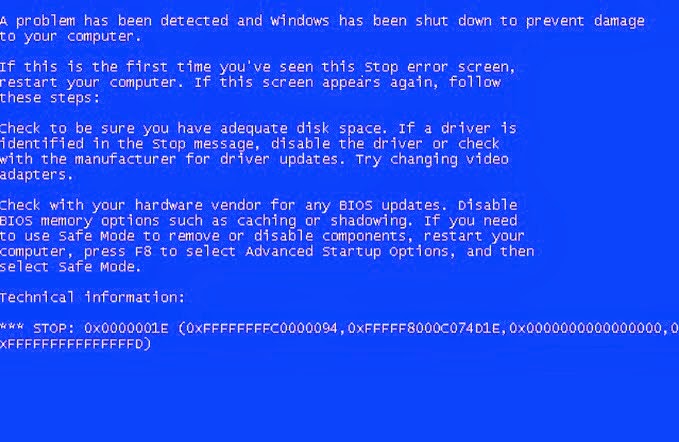
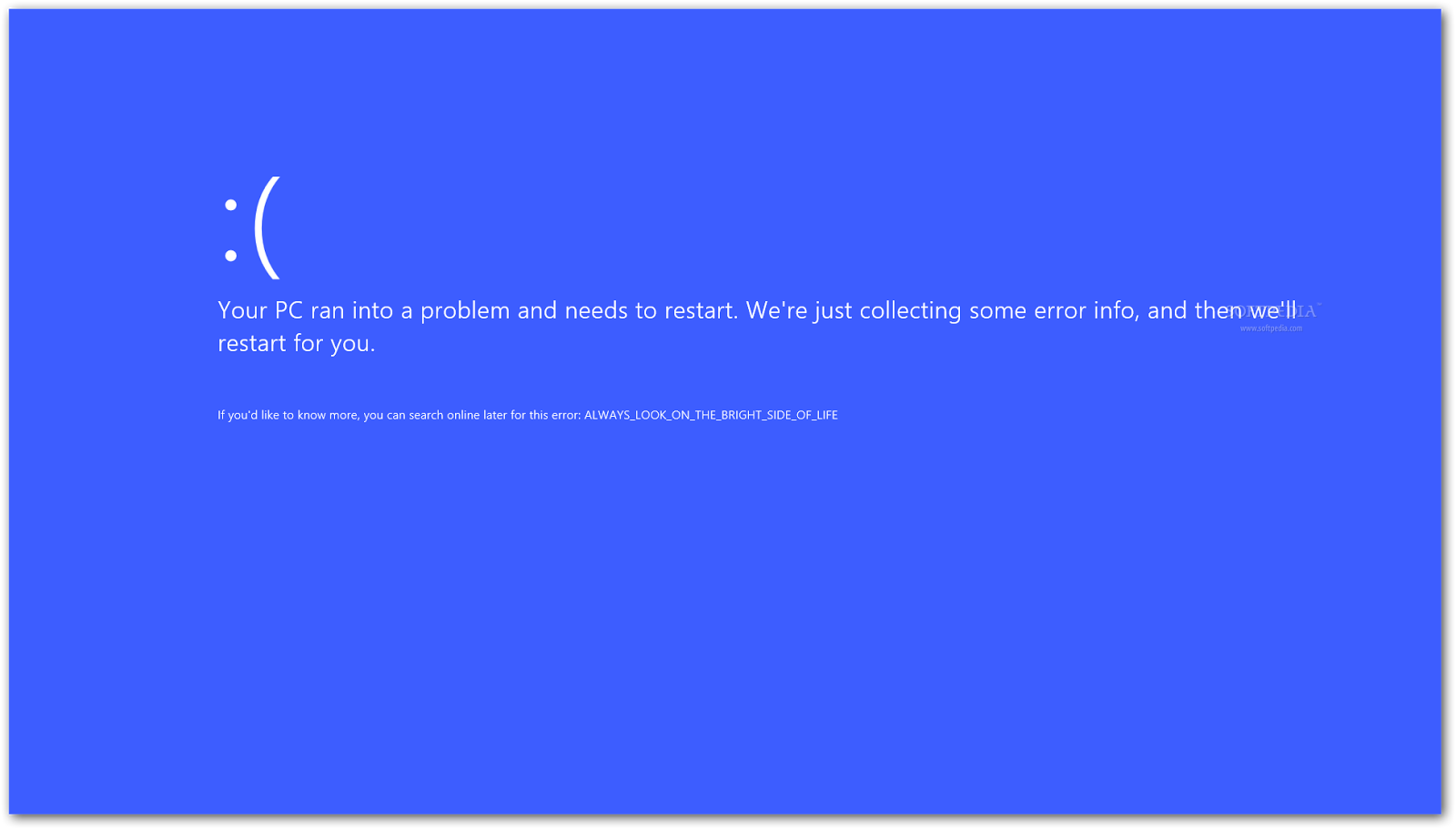 Applies to Windows 8.1, Windows RT 8.1
Blue Screen errors (also sometimes called black screen errors or STOP code errors) can occur if a serious problem causes Windows to shut down or restart unexpectedly. You might see a message that says, "Windows has been shut down to prevent damage to your computer."
These errors can be caused by both hardware and software problems. If you added new hardware to your PC before the Blue Screen error, shut down your PC, remove the hardware, and try rebooting. You can also try the following:
Get all the latest updates with Windows Update.
Get help from other sources.
Try restoring Windows back to an earlier point in time.
Read through Resolving stop (blue screen) errors in Windows 7 for troubleshooting tips that might be helpful, even if you’re not running Windows 7.
Get latest updates
Follow the steps for your version of Windows.
In operating systems earlier than Windows 8
Click the Start button Picture of the Start button, click All Programs, and then click Windows Update.
In Windows 8 and Windows 8.1
Swipe in from the right edge of the screen, tap Settings, and then tap Change PC settings.
(If you're using a mouse, point to the upper-right corner of the screen, move the mouse pointer down, click Settings, and then click Change PC settings.)
Tap or click Update and recovery, and then tap or click Windows Update.
Tap or click Check now, and then wait while Windows looks for the latest updates for your PC.
If Windows finds updates, tap or click Install updates. Administrator permission required You might be asked for an admin password or to confirm your choice.
Read and accept the license terms, and then tap or click Finish if the update requires it. Windows Update will tell you if it successfully installed the updates.
Get help from other sources
If the suggestions here don't solve the problem you’re experiencing, you can get help from Microsoft Support and the Microsoft community. Microsoft Support offers a variety of ways to get technical help about different versions of Windows. The Microsoft community pages in the Windows forum offers solutions that other people have found for problems they've experienced.
If your PC came with Windows preinstalled on it, contact the PC manufacturer.
Restore Windows to an earlier point in time
You can restore Windows back to an earlier point in time, called a restore point. System Restore doesn’t change your personal files, but it might remove recently installed apps and drivers.
In operating systems earlier than Windows 8
Open Control Panel, then type system restore in the search box. In the returned results, click Create a restore point, then click System Restore in the dialog box that comes up, and follow the instructions.
In Windows 8 and Windows 8.1
Swipe in from the right edge of the screen, and then tap Search.
(If you're using a mouse, point to the upper-right corner of the screen, move the mouse pointer down, and then click Search.)
Enter Control Panel in the search box, and tap or click Control Panel.
Enter Recovery in the Control Panel search box, and then tap or click Recovery.
Tap or click Open System Restore, and then follow the instructions.
Applies to Windows 8.1, Windows RT 8.1
Blue Screen errors (also sometimes called black screen errors or STOP code errors) can occur if a serious problem causes Windows to shut down or restart unexpectedly. You might see a message that says, "Windows has been shut down to prevent damage to your computer."
These errors can be caused by both hardware and software problems. If you added new hardware to your PC before the Blue Screen error, shut down your PC, remove the hardware, and try rebooting. You can also try the following:
Get all the latest updates with Windows Update.
Get help from other sources.
Try restoring Windows back to an earlier point in time.
Read through Resolving stop (blue screen) errors in Windows 7 for troubleshooting tips that might be helpful, even if you’re not running Windows 7.
Get latest updates
Follow the steps for your version of Windows.
In operating systems earlier than Windows 8
Click the Start button Picture of the Start button, click All Programs, and then click Windows Update.
In Windows 8 and Windows 8.1
Swipe in from the right edge of the screen, tap Settings, and then tap Change PC settings.
(If you're using a mouse, point to the upper-right corner of the screen, move the mouse pointer down, click Settings, and then click Change PC settings.)
Tap or click Update and recovery, and then tap or click Windows Update.
Tap or click Check now, and then wait while Windows looks for the latest updates for your PC.
If Windows finds updates, tap or click Install updates. Administrator permission required You might be asked for an admin password or to confirm your choice.
Read and accept the license terms, and then tap or click Finish if the update requires it. Windows Update will tell you if it successfully installed the updates.
Get help from other sources
If the suggestions here don't solve the problem you’re experiencing, you can get help from Microsoft Support and the Microsoft community. Microsoft Support offers a variety of ways to get technical help about different versions of Windows. The Microsoft community pages in the Windows forum offers solutions that other people have found for problems they've experienced.
If your PC came with Windows preinstalled on it, contact the PC manufacturer.
Restore Windows to an earlier point in time
You can restore Windows back to an earlier point in time, called a restore point. System Restore doesn’t change your personal files, but it might remove recently installed apps and drivers.
In operating systems earlier than Windows 8
Open Control Panel, then type system restore in the search box. In the returned results, click Create a restore point, then click System Restore in the dialog box that comes up, and follow the instructions.
In Windows 8 and Windows 8.1
Swipe in from the right edge of the screen, and then tap Search.
(If you're using a mouse, point to the upper-right corner of the screen, move the mouse pointer down, and then click Search.)
Enter Control Panel in the search box, and tap or click Control Panel.
Enter Recovery in the Control Panel search box, and then tap or click Recovery.
Tap or click Open System Restore, and then follow the instructions.
No comments:
Post a Comment
Found it interesting comment